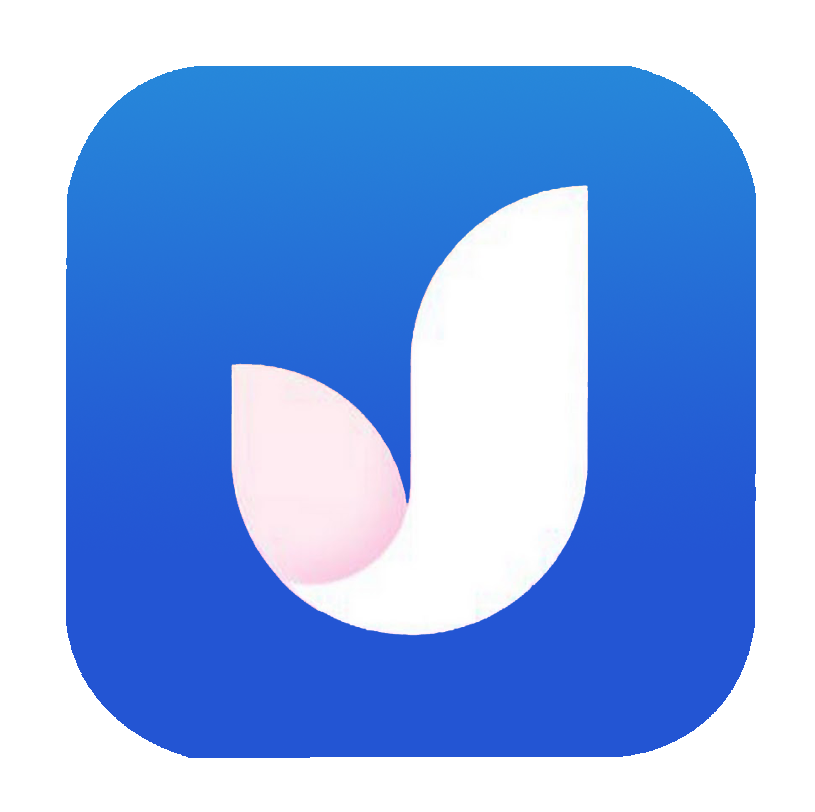How to Fix App Contain Virus issue?
For Android app developers, encountering the dreaded “Malware or Risky App Error” during Android Studio app builds can be a source of frustration and concern. However, fear not! We’ve put together an extensive troubleshooting guide to assist you in overcoming this issue step by step. In this comprehensive blog, we’ll delve into the intricacies of identifying and rectifying this problem to ensure your app runs seamlessly and securely.
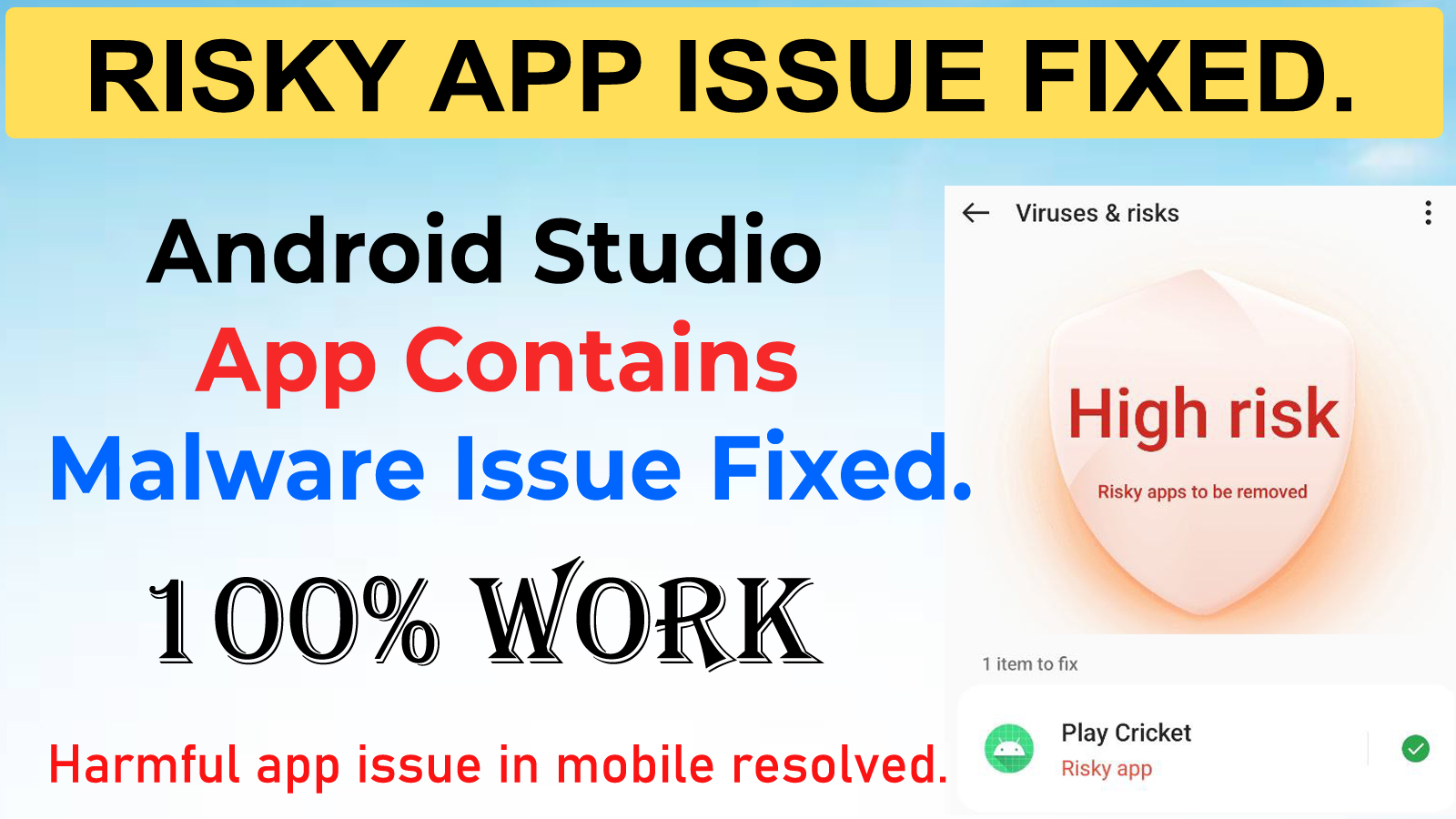
Resolving Malware or Risky App Error in Android Studio Builds:
Step 1: Gathering Dependencies and Seeking Assistance:
The first step on the path to resolving the “Malware or Risky App Error” is a meticulous inventory of the dependencies used in your Android Studio project. Dependencies are third-party libraries and components that your app relies on for various functionalities. Keeping these up-to-date is crucial for security.
Once you’ve compiled this list, don’t hesitate to turn to technological advancements like ChatGPT, our AI assistant. ChatGPT can help you generate the necessary ProGuard rules, which play a pivotal role in enhancing your app’s security. ProGuard rules define how the code should be obfuscated and optimized during the build process.
Risky App Error in Android Studio Builds
Step 2: ProGuard Rules for Enhanced Security:
ProGuard is a powerful tool for optimizing and securing your app’s code. It renames classes, methods, and fields with short, meaningless names, making it challenging for attackers to understand and reverse-engineer your code. ProGuard also removes unused code, reducing the size of your APK or AAB file.
With the assistance of ChatGPT, you can obtain ProGuard rules tailored to your app’s specific dependencies. Copy these rules and paste them into your Android ProGuard file, ensuring that your app’s code is adequately protected.
Step 3: Gradle Configuration for Optimal Security:
Next, navigate to your app-level Gradle file, specifically within the “release” section. Here, you’ll make key adjustments to your build configuration to enhance security.
Set “minifyEnabled” to true and “shrinkResources” to true. When “minifyEnabled” is true, ProGuard runs during the build process, obfuscating and optimizing your code. Enabling “shrinkResources” reduces the size of your resources (e.g., images), further optimizing your app.
These configurations are crucial for ensuring that your app is properly optimized and obfuscated during the build process, significantly reducing the risk of security vulnerabilities.
Step 4: Building a Secure Android App:
With the ProGuard rules in place and the Gradle settings configured, it’s time to build your Android app. Generate a signed Android App Bundle (AAB) or Android Package (APK) file. This signed file is now ready for distribution and should be free from the “Malware or Risky App Error.”
Additional Points for Ensuring a Secure App:
Update Dependencies: Always use the latest versions of your dependencies. Outdated libraries can sometimes contain vulnerabilities that malware can exploit.
Pre-Submission Check: Before submitting your app update to the Play Store, perform a thorough check of your build using services like VirusTotal. This tool will analyze your build to determine if it still contains malware or risky elements.
Consequences of Ignoring Malware: It’s crucial to understand that ignoring malware issues can have severe repercussions. If your app contains malware and you choose to ignore it, Google Play Console may terminate your developer account. This could lead to the removal of all your apps from the store, resulting in a substantial loss.
To further enhance your comprehension of these troubleshooting steps, we recommend watching this informative video tutorial: Watch the Video. This video provides a visual walkthrough and additional insights into resolving the “Malware or Risky App Error” in Android Studio builds.
Don’t let errors hinder your progress in building and sharing your exceptional Android apps. By following the comprehensive steps outlined in this guide and taking heed of the additional points mentioned, you can confidently tackle the “Malware or Risky App Error” and elevate your Android app development endeavors to new heights. Remember, ensuring the safety and security of your users is paramount, and adhering to best practices is the key to continued success.
#MalwareErrorFix #AndroidStudio #AppDevelopment #ProGuard #Gradle #AppSecurity #Troubleshooting #VideoTutorial #VirusTotal #PlayConsole