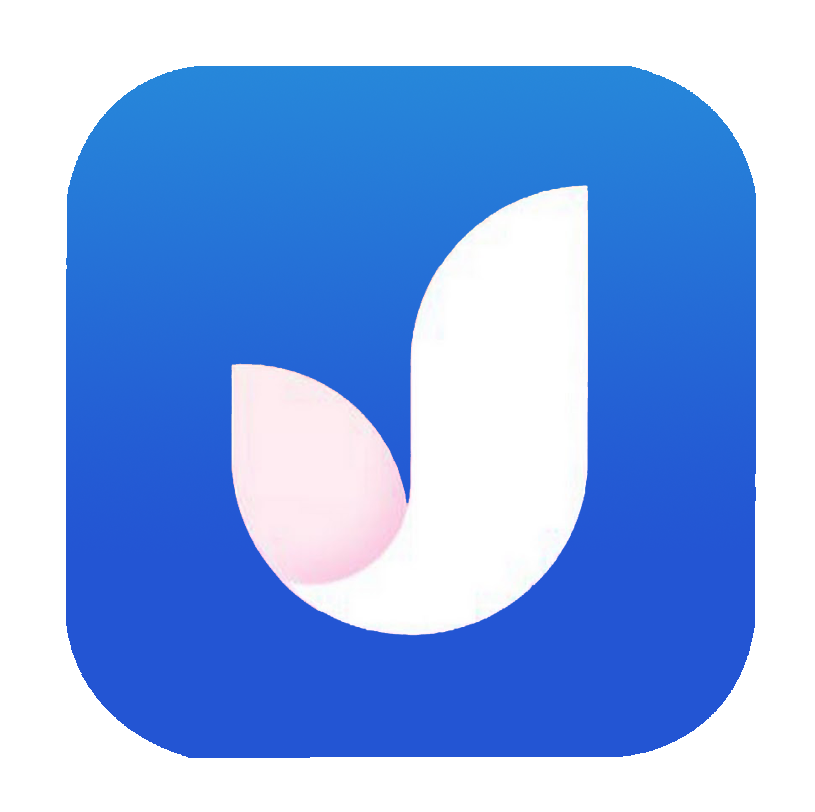To update or reset the Play Store Signing key, follow the steps below:
Step 1: Log in to your Play Console account and select the app that needs the Play Store Signing key update.
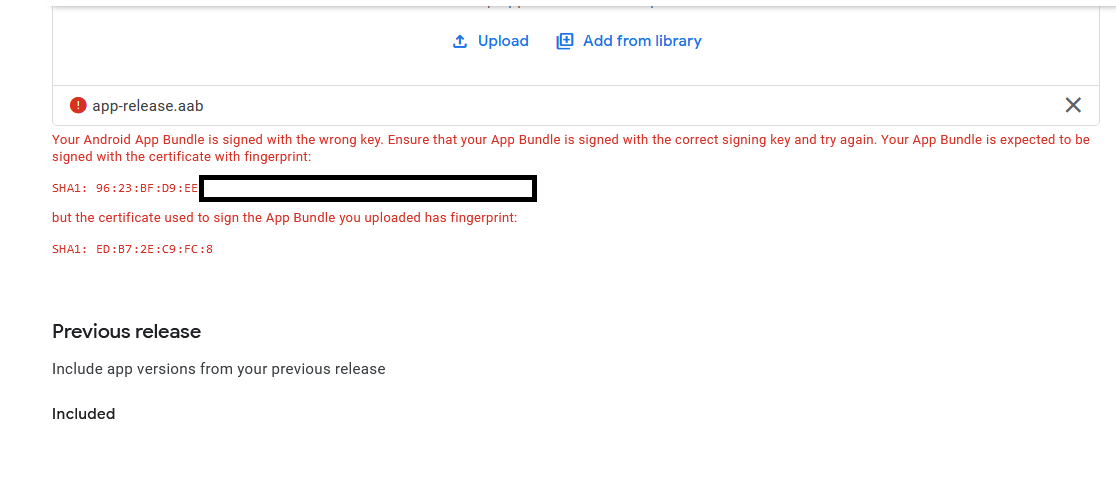
Step 2: On the left side of the screen, scroll down and click on “Setup.” Then click on “App Integrity” and open “App Signing.” Scroll down and click on “Request Upload Key Reset.” After clicking on this, choose the reason why you need to reset your key, such as a developer leaving the company, and upload a .pem file.
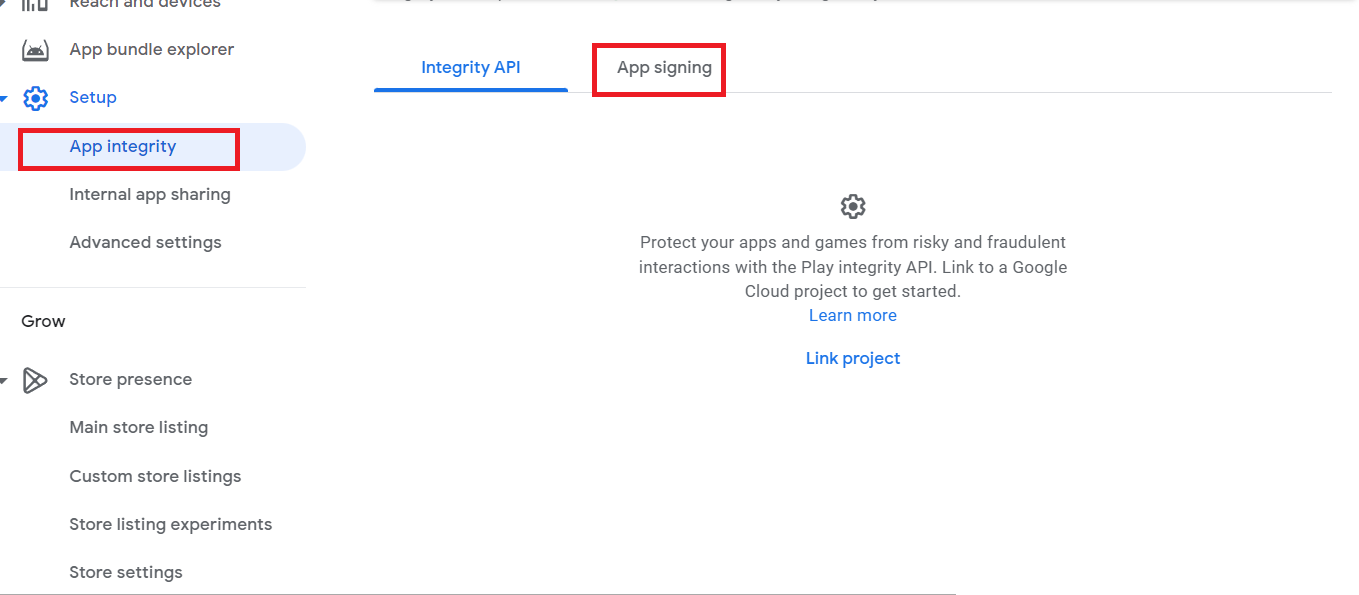
To generate a .pem file, there are two methods you can follow:
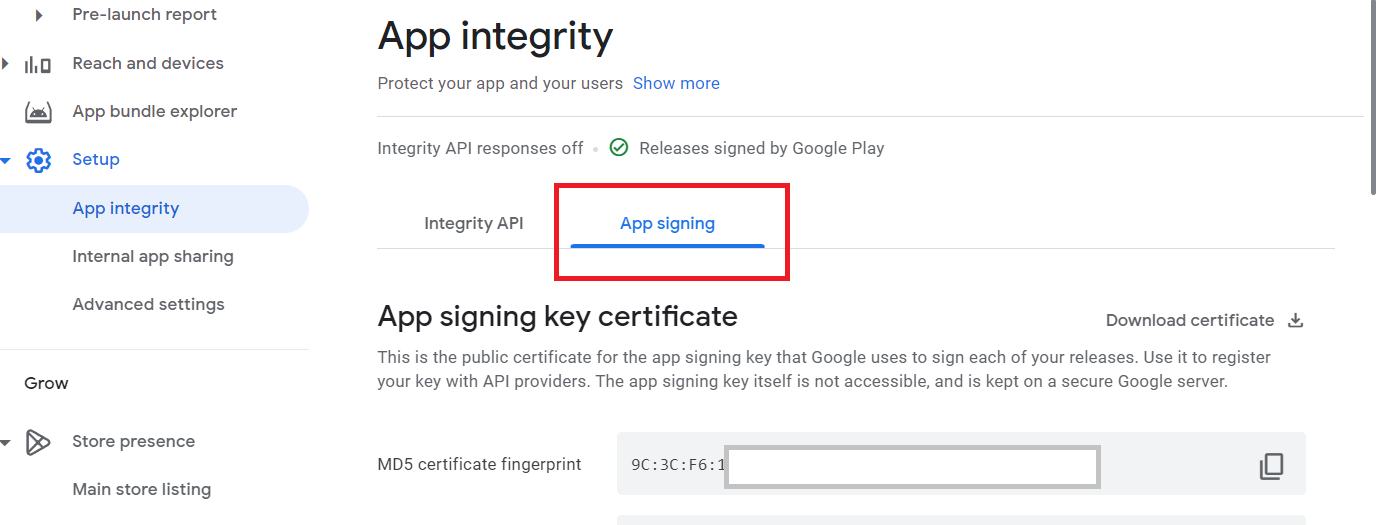
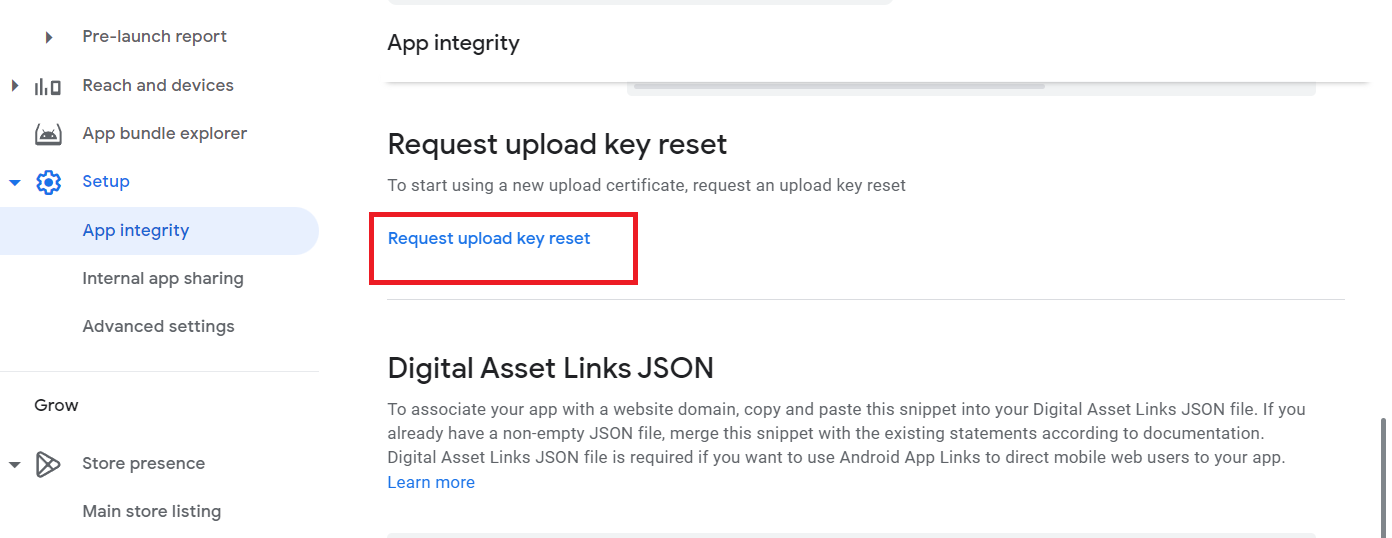
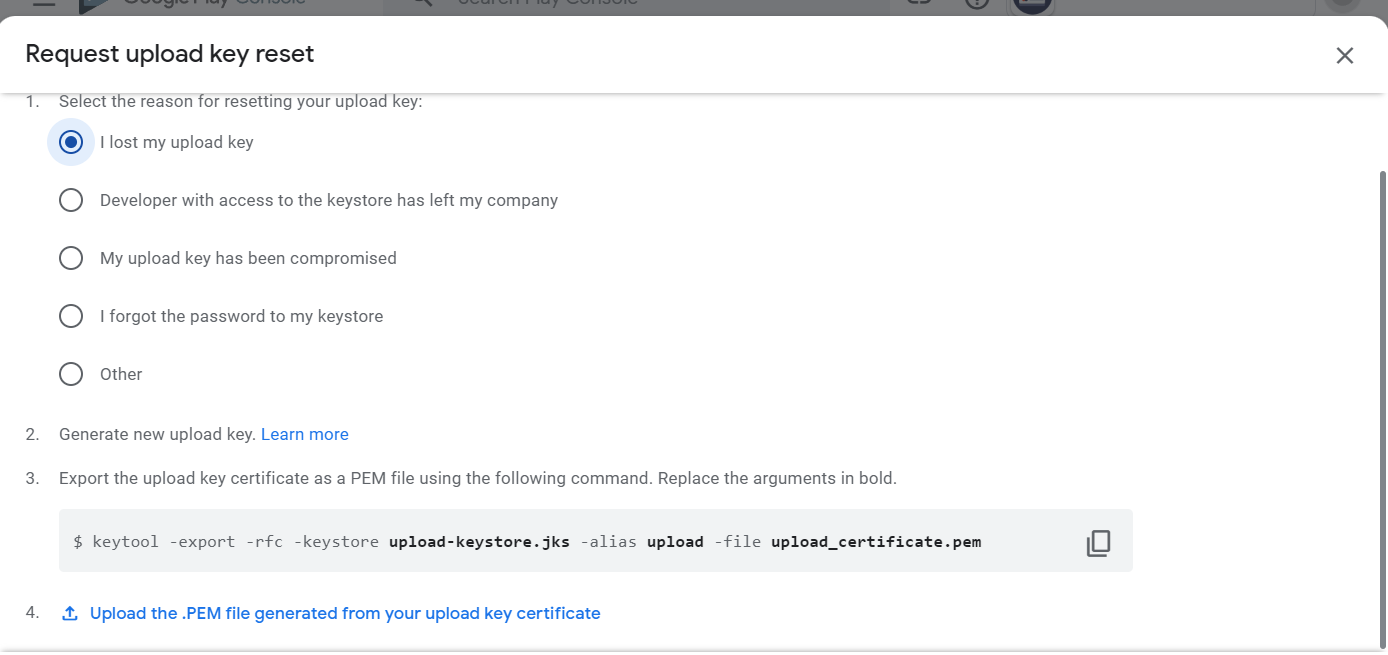
Method 1:
Download Keystore Explorer from this link: https://keystore-explorer.org/downloads.html. Choose your operating system and download and install the software.
Open Keystore Explorer and click on “Open an Existing Keystore.”
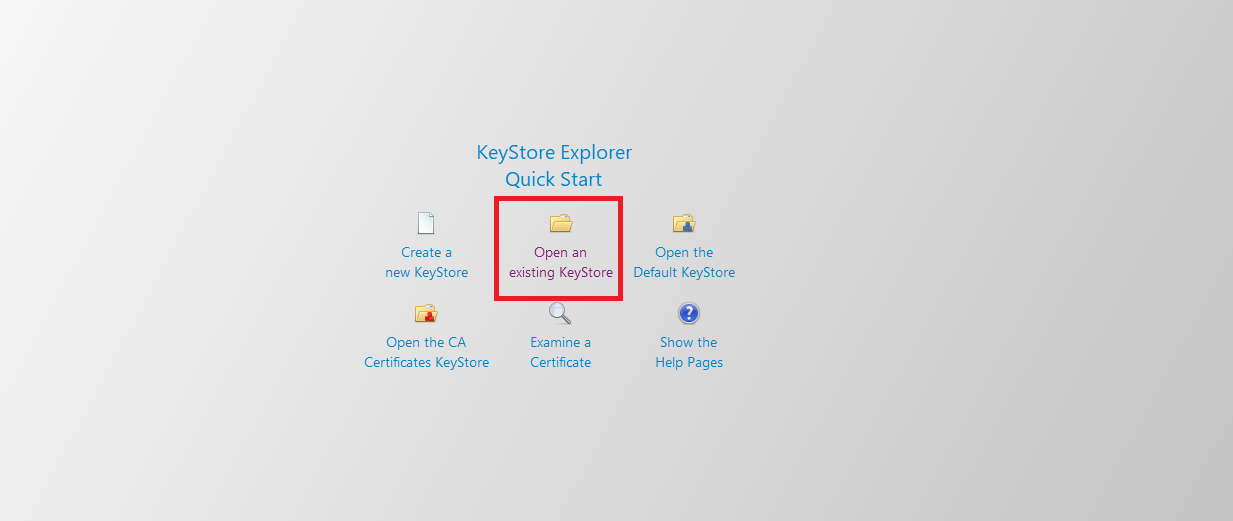
Open Android Studio or any other software where you generate the signing APK. In Android Studio, click on the “Build” tab and then click on “Generate Signed Bundle or APK.” Create a new keystore path and fill in the required information, such as key aliases and password. Generate the signing build, and you will find a .jks file in the selected location.
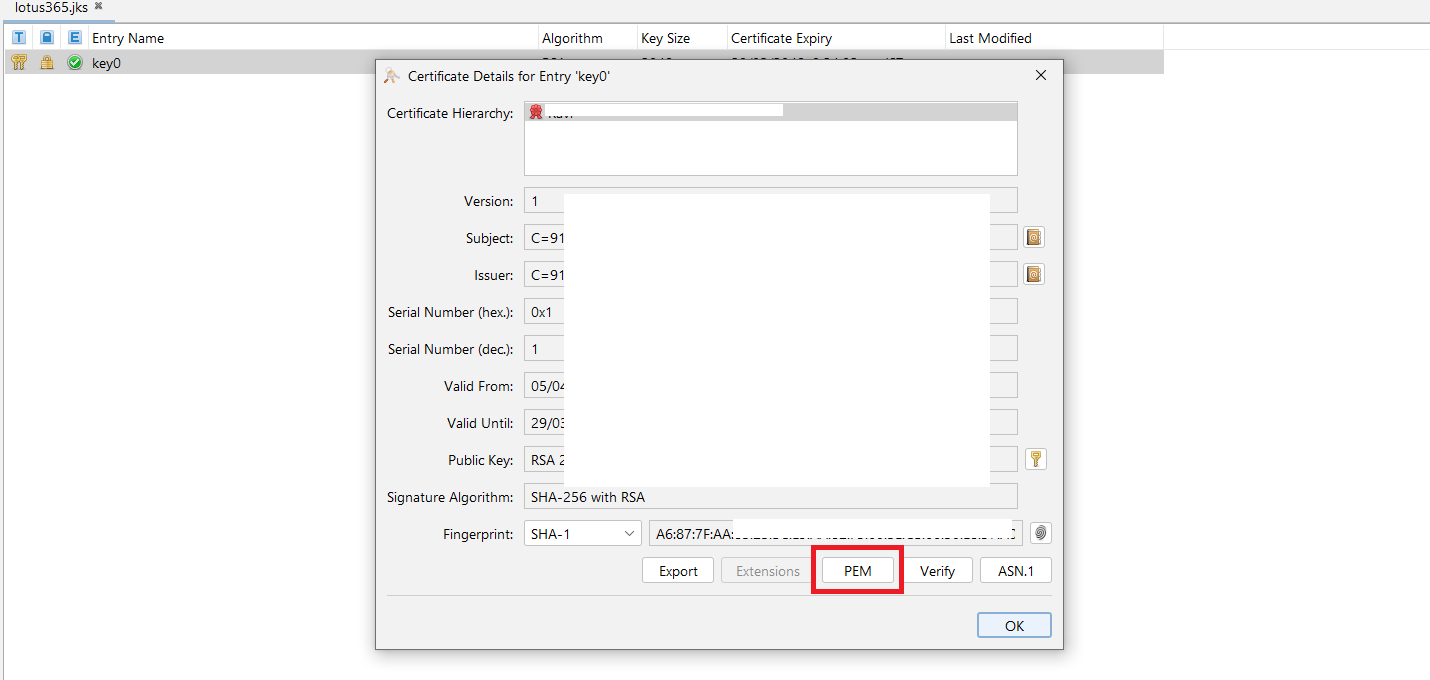
Back in Keystore Explorer, click on “Open an Existing Keystore” and choose your .jks file. Enter the password you used to create the signing bundle in Android Studio. Double-click on the .jks file and click on the “.pem” tab. Click “Generate” to create a .pem certificate and save it.
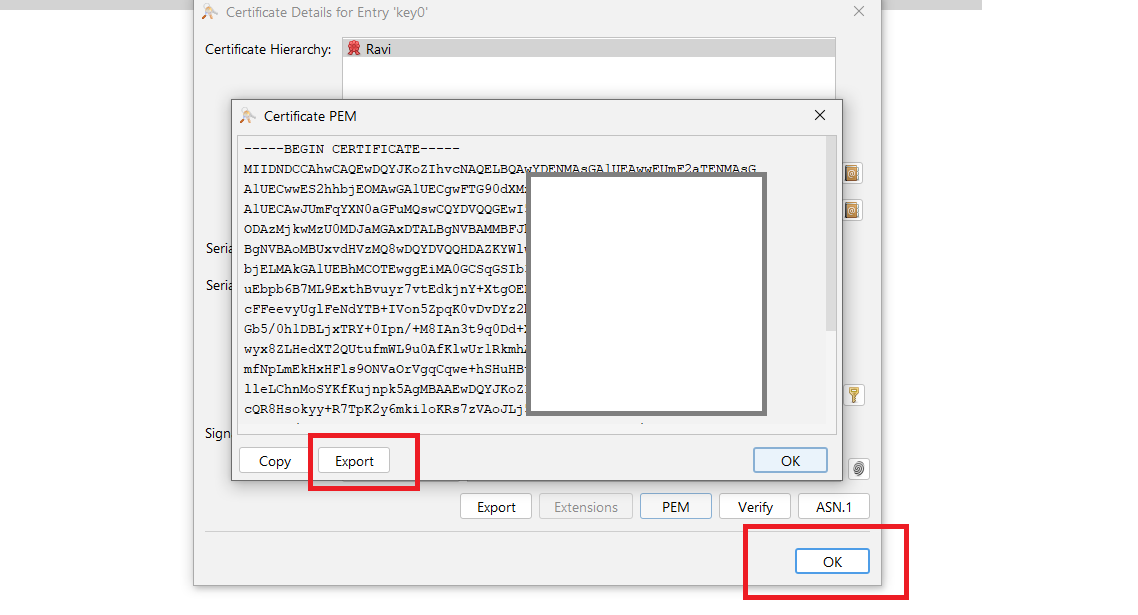
Method 2:
Open a terminal on your computer.
Navigate to the directory where you want to save the .pem file.
Type the following command to generate a private key:
openssl genrsa -out private_key.pem 2048
This will create a private key named private_key.pem in the current directory with a key length of 2048 bits.
Next, generate a certificate signing request (CSR) by typing the following command:
openssl req -new -key private_key.pem -out csr.pem
This will generate a CSR named csr.pem. Follow the prompts to enter the relevant information for your certificate.
Once you have generated your CSR, use it to obtain a signed certificate from a certificate authority (CA). Combine it with your private key to create a .pem file by typing the following command:
cat private_key.pem your_signed_certificate.crt > combined.pem
This command will create a file named combined.pem, which contains both your private key and signed certificate.
After generating your .pem file, upload it to the file upload section in the Play Console account and click on the “Request Update” button. After a day or two, you will receive a confirmation email from the Google Play Console indicating that you can now use your updated signing build on the Play Store.
In summary, updating or resetting the Play Store Signing key requires generating a .pem file and uploading it to the Play Console account. Follow the steps carefully to ensure that your updated signing build works seamlessly on the Play Store.